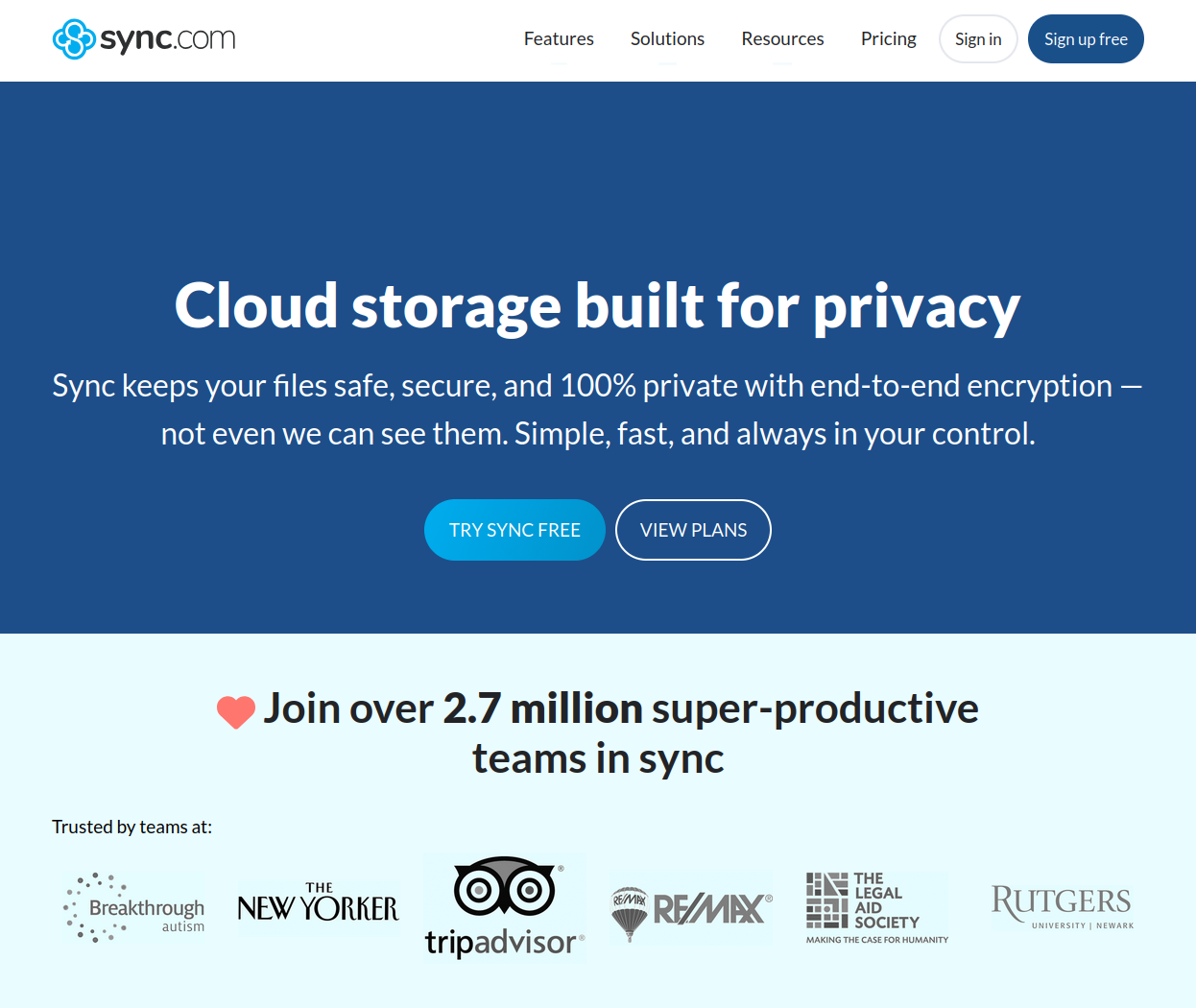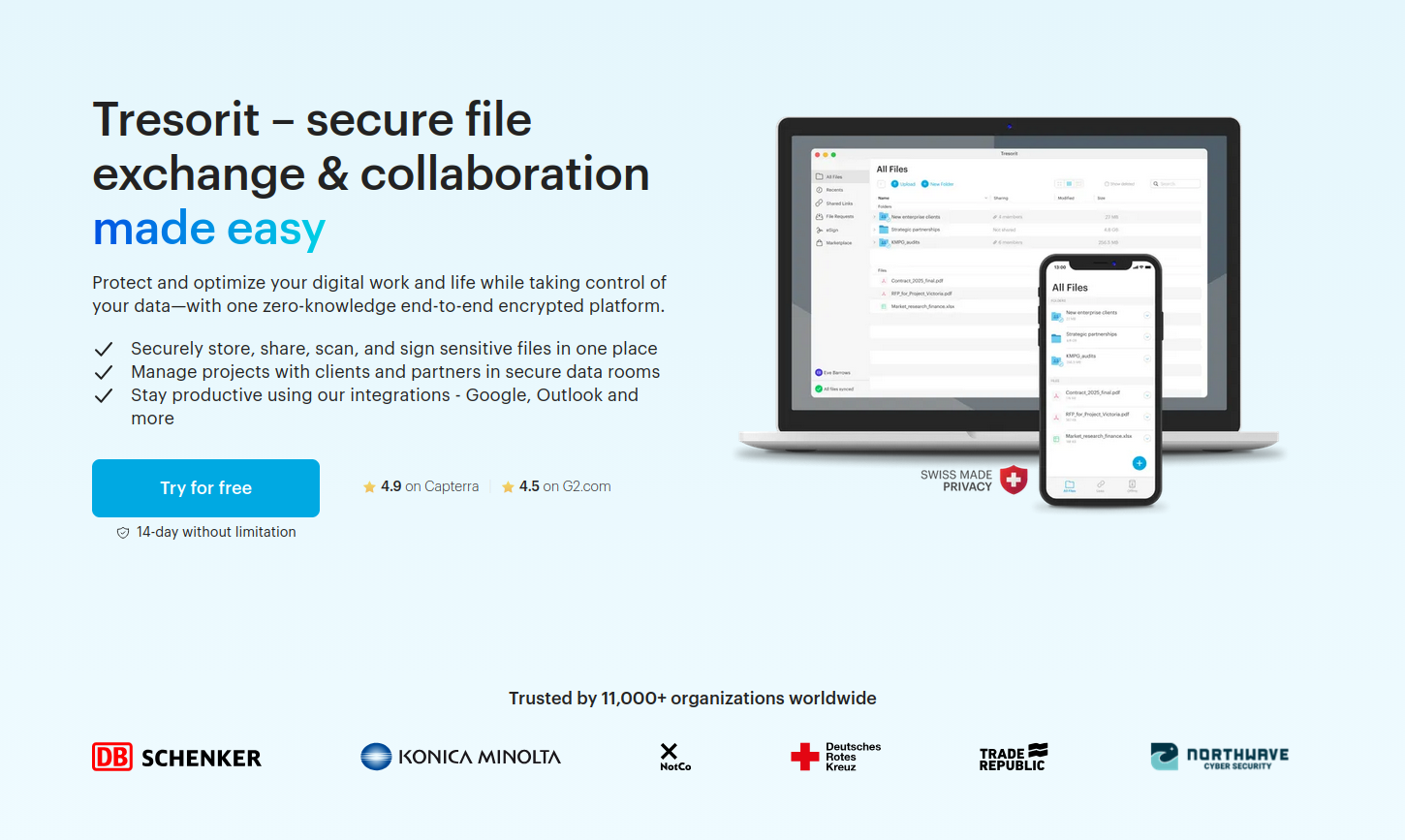The ability to automatically synchronise files across devices via the internet (and also save a copy in the cloud) hasn’t been around for very long.
Heck, most people didn’t have multiple devices to sync files across till the early 2000s. And when we did get start using multiple devices, we used floppy discs, USB sticks, and external hard drives to move our files around.
Early forays: Dropbox and Google Drive
I started my file sync journey in July 2011 with Dropbox, but I moved quickly to Google Drive just two days after Google Drive launched in April 2012.
I upgraded to a paid Google Drive plan in May 2014, which gave me a massive 100GB of storage space. A few storage-space upgrades later and I’m currently on a 2TB plan.
I need all that space because, since 2004, I’ve been storing all my full-resolution camera and smartphone photos and videos on Google Photos (which is part of Google Drive). [1] And Google Drive is still what I use when I need to share large files with folks other than Nadia.
Private and secure: Sync.com
While I love Google Drive and its technology, it is not a secure place to store your private, sensitive, or secret files. So since December 2019, I’ve been using the excellent Sync.com to securely store and sync my files across devices.
Sync does end-to-end-encryption (E2EE), meaning your files are encrypted before they leave your computer using a passphrase only you know. That means no one at Sync can decrypt your files. Nor, for that matter, can a government that subpoenas your files or a hacker that steals your files from Sync’s servers.
I love Sync and have been using its paid, 2TB storage-space tier for almost six years. Unfortunately, Sync does not have a Linux client. So with my recent switch to MX Linux on my desktop, I needed to find a new, cross-platform cloud sync and storage provider.
Cloud storage vs cloud sync
There are several great cloud storage providers you can use in 2025, but very few that also offer cloud sync functionality. What’s the difference between the cloud storage and sync?
With cloud storage your files are saved primarily in the cloud. This frees up space on your computer, such as a laptop with limited hard drive space, because once you add a file to your cloud storage folder, it gets uploaded to the cloud and then deleted from your local machine.
What you’re left with on your computer is a file link that will automatically download a temporary copy your file when you click on it and then keep this file open in a viewer, player, or editor. The instant you close this file, its new version (if any) will be reuploaded to the cloud and the version left on your computer will be deleted.
With cloud sync your files are saved primarily on your computers. These files are copied to the cloud and then synchronised across the devices that you connect to this service.
Both types of services keep your files in sync, but only cloud sync creates local/offline copies your files and then keeps those in sync across multiple locations (ie your devices and the cloud).
I wanted a cloud sync solution, not a cloud storage solution. I have two 2TB solid-state hard drives and one 8TB spinning hard drive installed in my desktop, I don’t need to free up space here! Importantly, I always want a local copy of all my files.
So while I explored and trialled services like pCloud, Internxt, and Dropbox Advanced (which offers E2EE, though only in designated folders), among a few others, the only one that offered actual file syncing in Linux was Swiss Post’s Tresorit.
Before you ask…
Before you ask, yes, I could have “rolled my own cloud” using Nextcloud, either at home or with a third-party Nextcloud provider. Doing so was going to be too much of a hassle (plus an additional expense) and I didn’t want the responsibility of managing my own cloud storage.
I could also have used a tool like Cryptomator to encrypt all my files before uploading them to a service like Google Drive (where I already have lots of storage space). I tried this and it didn’t work very well on my Linux install, and I wasn’t going to trust my file sync with something that wasn’t bulletproof. Also, Google Drive only offers cloud storage on Linux, not cloud sync, so that wouldn’t have worked anyway.
Finally, I could have used rclone to encrypt and sync all my files using existing services like Google Drive as the back-end. The configuration and maintenance hassle of setting this up was too much effort. Also, this solution wouldn’t have given me the added functionality of being able to share files securely with Nadia.
Oh, and I couldn’t use something like Syncthing because that only does direct device-to-device file syncing and the devices I wanted to keep in sync weren’t going to be switched on and connected to the internet at the same time. That means I needed a solution with an intermediate cloud-storage step. (And with Syncthing I also wouldn’t have been able to share files security with Nadia.) [2]
The one service I would have used, had it been available for Linux, was Proton Drive since this offers both file sync and E2EE. Nadia and I are also on a Proton Duo plan so this wouldn’t have cost us any extra either. Unfortunately, Proton Drive’s native Linux app isn’t ready yet and probably won’t be ready for another year or two (it’s on the product roadmap but is not a priority).
Photo of a puffy, bright white dog on a leash. The dog is standing in a large, green field and is looking at another dog off camera.
Going all-in on Tresorit
So after weeks of research and testing of multiple tools and online services, I trialled Tresorit and then subscribed to an annual, individual SecureCloud plan with 1TB of storage space. Shortly after that, I signed Nadia up to one of these plans as well.
I have now synced my desktop computer’s Documents, Music, Pictures, Templates, and a few other folders to Tresorit.
On my laptop I’ve done a selective sync and synchronised only the Documents folder. This way the files that I use most often on my laptop, which are all in the Documents folder, are always in sync with my desktop. Meanwhile, all the other (usually larger) files that I don’t use as often are just a quick download away for when I need them on my laptop.
How am I liking Tresorit? I love it!
The initial file upload process took a while – I was uploading around 400GB of data, after all! – but I’ve been using Tresorit for almost two months now and its Linux app is rock solid and its sync speeds are good.
Overall, I am very happy with my decision and I’m glad I found a great alternative to Sync. Yes, I am paying a little more than I was for Sync (a Canadian company), but businesses in Europe tend to pay more taxes and also treat their employees better, and I’m all for supporting healthy, happy, sustainable workplaces :)
Would I recommend Tresorit to others? Absolutely! Especially if you’re after a great, cross-platform, cloud sync (and cloud storage) solution for yourself or your business.
[1] In 2004 this was called Picasa, with its Picasa Web Albums functionality. Google Photos succeeded Picasa in May 2015.
[2] I do, however, use Syncthing to sync files between my desktop and Android phone. These are mainly the FLAC and MP3 files I use to listen to high-resolution music on my phone.