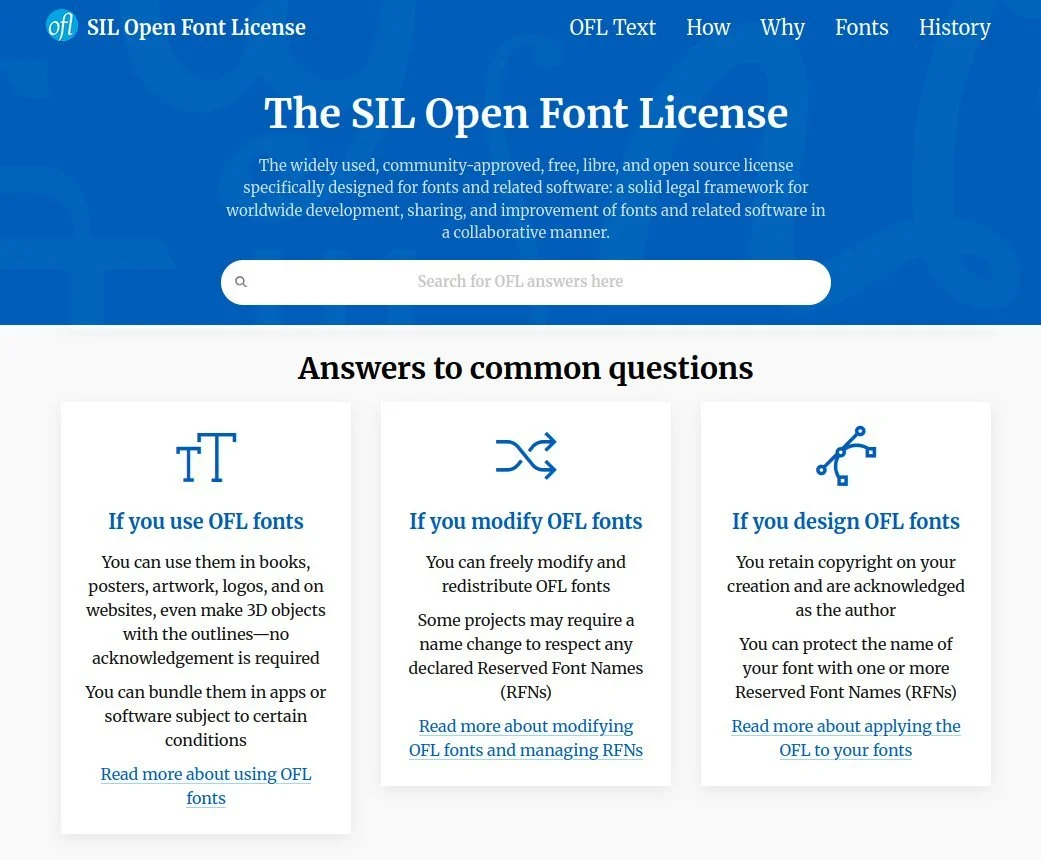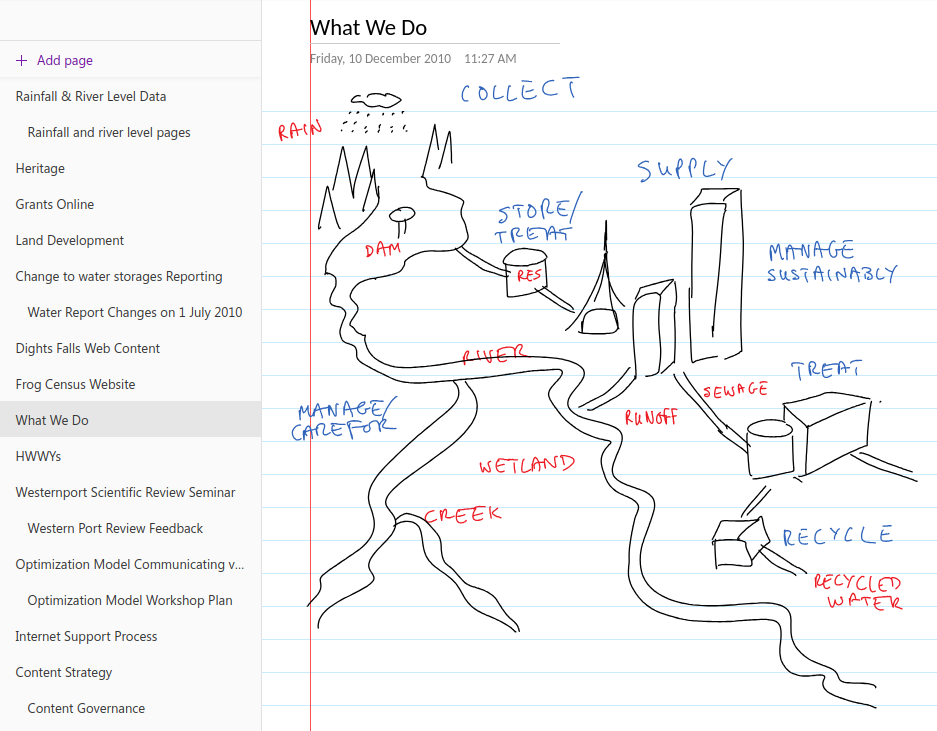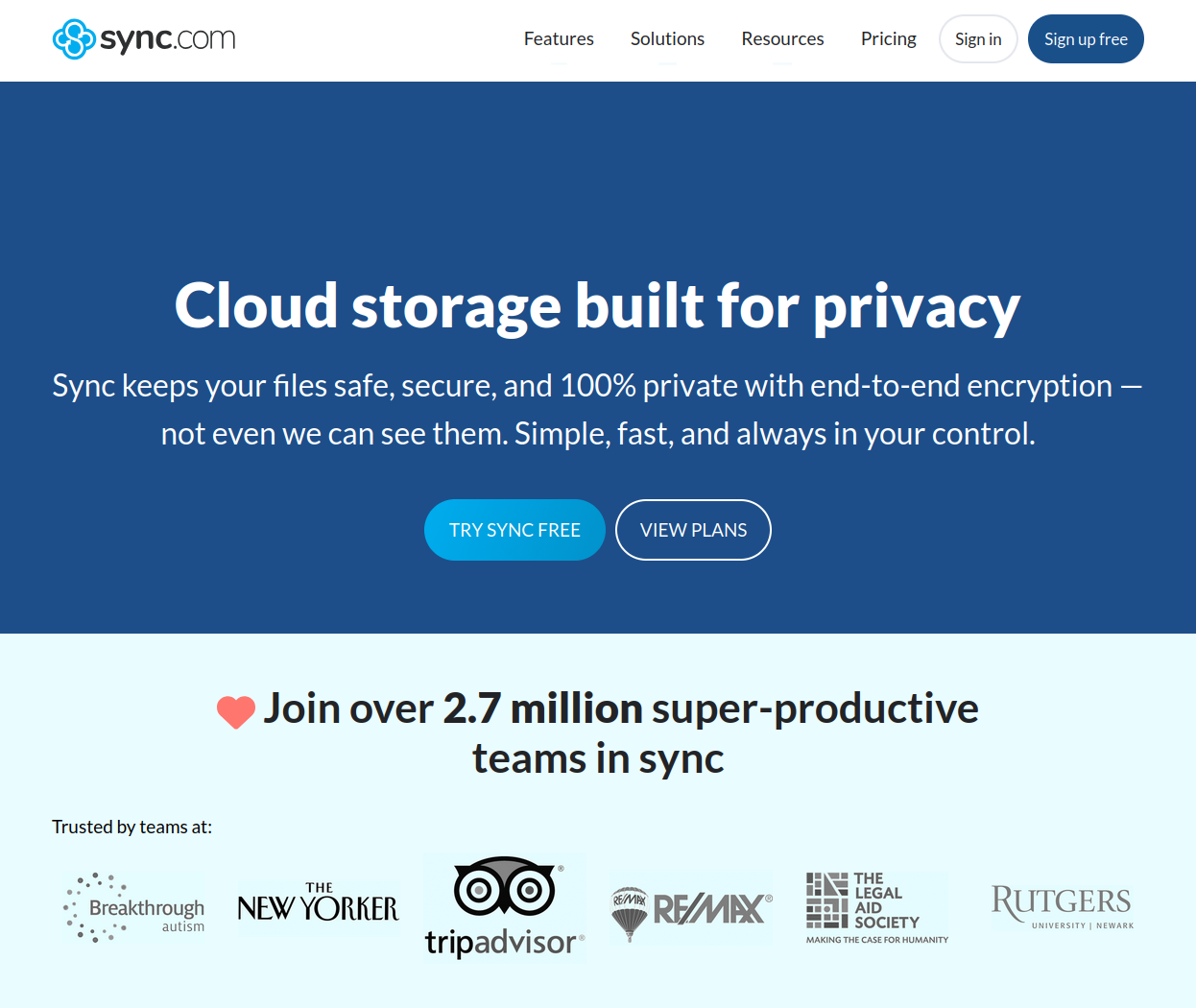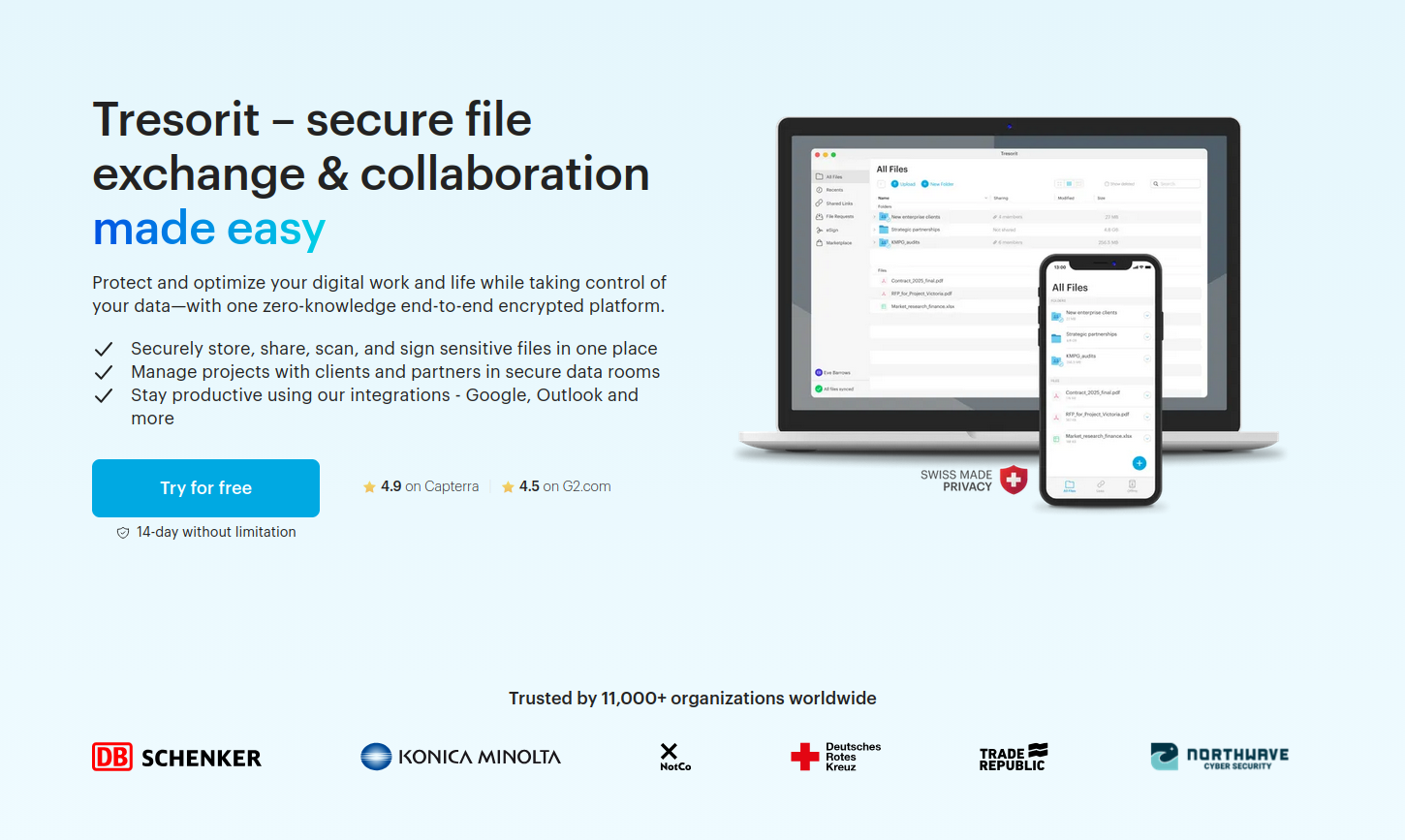Two recent comments on my online content made me laugh out loud and then feel a little sad about the state of the world. After that I shrugged and moved on my with my life, though I did want to document these comments here so I could have a little chuckle about them in the future as well.
Undo the woke-ness!
A little over a year ago I published a video on YouTube in which I urged people to stop using the Times New Roman typeface and, instead, use a serif typeface that was designed to work well on modern, high-resolution screens.
Screenshot of a YouTube video titled, ‘Stop using Times New Roman’.
This video performed well, receiving over 4,000 views on YouTube, and it got lots of good comments too.
But a couple of days ago a user named @DoodiePunk posted this comment under that video:
Replacing Times New Roman with Calibri was the biggest fail and I’m glad the U.S. government reverted its decision.
Screenshot of a comment under a YouTube video from a user named DoodiePunk that reads, “Replacing Times New Roman with Calibri was the biggest fail and I’m glad the U.S. government reverted its decision.”
This confused me because, at no point in my video had I talked about Calibri as an alternative to Times New Roman and I certainly hadn’t mentioned the United States Government.
It was only later, when I caught up on the day’s news, that I understood what this comment was referencing:
Screenshot from the ABC News Australia website with the headline, “Marco Rubio orders US State Department to revert to Times New Roman font, calling Calibri adoption ‘wasteful’”.
The ABC summarised this news article as follows:
US Secretary of State Marco Rubio says his predecessor’s switch to Calibri for official documents had been “another wasteful DEIA program” and the font was too informal.
In 2023, the State Department said Calibri was a more accessible font for people with disabilities.
The Trump administration has been eradicating federal programs promoting diversity, equity, inclusion and accessibility.
I’m not sure how @DoodiePunk got to my video about Times New Roman. Most likely they:
saw some other YouTube video about this news item and then got recommended my video at the end of it,
saw that my video was titled ‘Stop using Times New Roman’,
didn’t watch my video, but assumed I was supportive of the current US administration’s anti-DEI initiatives, and
felt the need to share their thoughts with me.
¯\_(ツ)_/¯
Which came first?
About a month ago I published a post about an aggressive business development person from Monotype who tried to get my employer to purchase font licences we didn’t actually need to buy.
This post was featured on the front page of Hacker News and, as a result, has received over 10,000 views so far.
One of the comments on Hacker News from a user named @liquidise really cracked me up:
I’m not typically sensitive to AI-sounding text but those image captions leave me understanding others’ issues with it.
Screenshot of a comment from user liquidise that reads, “I’m not typically sensitive to AI-sounding text but those image captions leave me understanding others’ issues with it.” A reply to this comment from user hibbelig reads, “It sounded like something a screen reader would say to help visually impaired visitors. But I don’t actually have a clue what screen readers do say.”
I found this comment really funny because @liquidise has it completely the other way around: large language models learned how to write from people who describe things well!
After I stopped chuckling, I found that I was quite chuffed about what @liquidise had said. Without realising it, they’d basically said I wrote good, neutral, descriptive captions for all the images I’d included in my blog post. Yay!
Sad about the state of the world
While I was briefly saddened by the polarisation and lack of knowledge inadvertently expressed by @DoodiePunk and @liquidise, I’m happier to just focus on the humour of the situation and move on my with my life. Which is what I’ll do now.
But if you want more…
Two quick things before I go, though.
How to write good image descriptions
Here’s an excellent infographic on how to write good alt text for all your digital images. This was created by the UK digital agency Puzzle for its 2022 #AccessAlt campaign.
An infographic titled “How To Write Alt Text” featuring a photo of a capybara in a pool of water with a yellow-coloured yuzu balanced on top of its head. Parts of alt text are divided by color: identify who, expression, description, colour, and interesting features. The finished image description reads, “A capybara looking relaxed in a hot spa. Yellow yuzu fruits are floating in the water, and one is balanced on the top of the capybara’s head.”
This infographic has made its way around Mastodon several times, but it was originally referenced and archived by Veronica Lewis on her website.
Not understanding formal writing or how large language models work
Author and photographer Marcus Olang’ wrote an excellent edition of his newsletter titled, ‘I’m Kenyan. I Don’t Write Like ChatGPT. ChatGPT Writes Like Me.’
It was reading Marcus’s piece that prompted me to write this post today.
If you are not clear about why generative artificial intelligence chatbots like ChatGPT (that are trained using large language models) generate text the way they do, you should read this article.